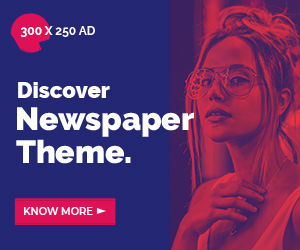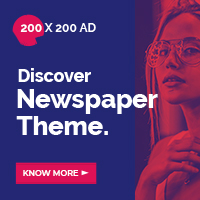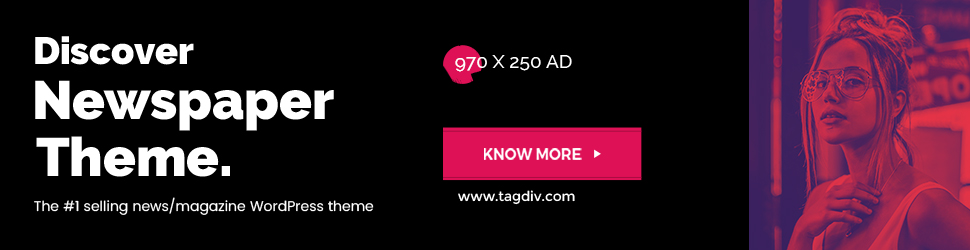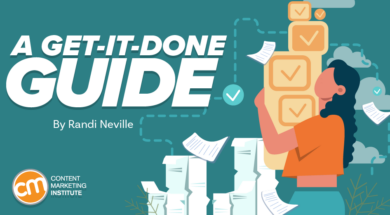 When it comes to task management, I’ve tried it all. I’ve used Asana, Trello, ClickUp, Monday, Notion, etc. I’ve built Gantt charts, placed sticky notes on physical Kanban boards, and used pen and paper to make list after list. I’ve followed the Getting Things Done method. I’ve even tried a stack of index cards with a binder clip cleverly called a “Hipster PDA.” Yeah, that was a thing.
When it comes to task management, I’ve tried it all. I’ve used Asana, Trello, ClickUp, Monday, Notion, etc. I’ve built Gantt charts, placed sticky notes on physical Kanban boards, and used pen and paper to make list after list. I’ve followed the Getting Things Done method. I’ve even tried a stack of index cards with a binder clip cleverly called a “Hipster PDA.” Yeah, that was a thing.
Nothing stuck.
Until now.
I use a system. I stay on top of tasks, delegate things to the right people, follow up with people when I need to, and schedule my time, so I’m not frantically trying to finish everything right now.
My new system? An Eisenhower Matrix. I created it through Microsoft’s OneNote app, but most of the elements could be done on a spreadsheet or even a table in a document.
An Eisenhower Matrix did something no other task management tool could do – help me stay on top of my #ContentMarketing tasks, says @thatgirlrandi via @CMIContent. #Productivity Click To Tweet
What’s an Eisenhower Matrix?
President Dwight D. Eisenhower famously said, “I have two kinds of problems, the urgent and the important. The urgent are not important, and the important are never urgent.”
From this quote sprang the Eisenhower Matrix, a productivity framework to prioritize tasks. It’s a two-by-two quadrant with four squares. The y-axis includes “important” and “not important,” and the x-axis covers “urgent” and “not urgent.” You’ll place your x-axis above your y-axis, leaving room to write like this setup:
Note: Lines are for illustrative reference only.
Each square has a label – do (important and urgent), decide (important and not urgent), delegate (not important and urgent), delete (not important and not urgent).
Here’s how the execution works:
- DO tasks are to be done now. It could mean this hour, this week, or this month, but I prefer to define “now” as “today.”
- DECIDE tasks require you to decide when to complete them. Schedule time in your calendar to complete these tasks before somebody fills the time block with yet another meeting.
- DELEGATE tasks have the importance of being done today (or this week), but you do not have the time or capacity to complete them, so you will delegate them. (More on this later.)
- DELETE tasks are not worth your or others’ time and energy. Either remove the task or reconsider its importance and move it to delegate.
While I use the Eisenhower Matrix for my tasks and do not share it with my team, you can create a matrix for your individual or team considerations. (If anyone on my team needs to see mine, it’s available through my Sharepoint server.)
By classifying tasks based on important/not important and urgent/not urgent, you can do, decide, delegate, and delete them, says @thatgirlrandi via @CMIContent. #Productivity Click To Tweet
Here are the steps to create an Eisenhower Matrix in Microsoft’s note-taking tool OneNote.
Step 1: Set up each axis
Label the page “Eisenhower Matrix.” On the first line, label your x-axis, typing “URGENT” and “NOT URGENT.” Make sure to leave space for the y-axis labels (to be added next) and in between the two x-axis categories, so you have space to add the tasks under each.
Next, label your y-axis, typing “IMPORTANT” followed by “NOT IMPORTANT,” leaving space between each to write the tasks.
Your resulting screen should look something like this:
TIP: Use headline style font for your axes labels so they’ll clearly stand out from your tasks.
Step 2: Label the quadrants
Now, you can identify each square. In the same line as IMPORTANT, label a text box underneath URGENT as “DO” and under NOT URGENT as “DECIDE.”
Move to the NOT IMPORTANT line and add a text box under URGENT as “DELEGATE” and under NOT URGENT as “DELETE.”
It should look like this:
Beneath each quadrant label, right-click and choose the “Tag as To Do” function. (It’s the icon with a red checkmark inside a square.) Now, you can read your to-do checklist for each.
TIP: Use heading two style for quadrant titles.
Step 3: Brain dump your tasks
Write down all your tasks in your first quadrant. Yes, put all of them under DO for now. Pull them from the myriad notepads, sticky notes, and paper scraps on your desk. Pull them from your phone’s notes, lists, and various apps. Add everything you can think of – as long as they are tasks for which you are personally responsible. For example, if your team is tasked to create a blog article and your responsibility is to proof it, you would list the task as “proof blog article” because that’s all you’re responsible for. This is your personal repository.
Here’s an example of my to-do list with 15 tasks, ranging from checking emails to deciding on a new digital asset manager.
Step 4: Move your tasks to the quadrants
Move your tasks from the DO placeholder to their appropriate quadrants. Don’t prioritize them within the quadrant; just move them to their rightful place. For the tasks that will stay under DO, think about what you can complete now – today and only today. Consider how many meetings you have and other responsibilities you have today. It’s possible you could only have one DO task to work on today, and that’s OK. It’s why the task list under DECIDE and DELEGATE will likely be longer. Don’t be afraid to move things into DELETE. It’s there for a reason.
After writing all your tasks, move them to the proper quadrant – DO, DECIDE, DELEGATE, or DELETE, says @thatgirlrandi via @CMIContent. #Productivity Click To Tweet
Here’s how my example looks – three items under DO, seven tasks under DECIDE, four things under DELEGATE, and one task under DELETE:
Step 5: Prioritize the quadrant’s tasks
Organize the tasks in each quadrant from most to least important. You may realize some tasks should move to a different quadrant – that’s perfectly acceptable. For example, if something on your DO list can’t get done by you today, you must move it to DELEGATE. Delegating tasks helps you elevate to a higher level of productivity.
Here’s how my matrix looks with the ranked in priority order. For example, under DECIDE, the No. 1 priority is to check emails, while the No. 2 task is to present winter campaign ROI results to C-suite with the sub-task (which originally was listed as a separate task) underneath it – calculate winter campaign ROI.
TIP: List the interdependent tasks consecutively, then use the tab button to indent the sub-tasks underneath the main task to denote the order of operations.
Step 6: Take action
Herein lies the beauty of using OneNote to create the matrix – the ability to add tags. Right-click on a task and pick the box with a checkmark and gold star.
A few of my favorite task-management tags are:
- To-do priority No. 1
- Discuss with <person A>
- Discuss with manager
While those tags come in the programmed list, other tags can be customized. For example, you could create a tag replacing <Person A> with a colleague’s name or update a project tag with a campaign name. Add tags to denote clients or platforms. Do whatever works for you.
I also take advantage of the flags feature, which is especially helpful for tasks in the DECIDE quadrant. It lets you date the tasks, from generic labels like “tomorrow” or “next week” to calendar dates. You can sync these tasks to your Microsoft Outlook calendar and set reminders for their completion.
In addition to using tags and flags, I use brackets to make notes, such as to whom I need to delegate a task or who needs to respond before I can complete a task. Though I use the “Discuss with <Person>” tag, my bracketed notes let me see who without hovering my mouse over the task’s tick box.
Here’s what this looks like in my matrix:
TIP: If you find it helpful, use color codes to distinguish themes or consistent elements, such as a project or colleague.
Step 7: Make and follow your rules
To keep my matrix manageable, I follow a few simple rules:
Keep all tasks visible on a single page
If my task list creeps off the screen or page, I have too many tasks. Too many tasks mean it’s time to revise the tasks in quadrants, particularly DELEGATE and DELETE. I know what you are thinking: “What if I have five top priorities? There’s no way I could keep all my tasks above the fold.”
If you reach that point, you’re not prioritizing properly. You really can only do so much in a day.
Limit your priorities to three a day
Put no more than three priority tasks in your DO quadrant. Yep, I said three. Sure, you have other items in your DO quadrant each day, but only three should be top priorities. Also, a task in my DO quadrant does not mean it will be completed that day. Its placement means I prioritize working on it today.
TIP: If you must complete a task today, move everything else to DECIDE and DELEGATE. Let your peers know you are not available to work on anything but that top priority. Block out the day’s calendar so meetings are not added.
Move delegated tasks off the matrix
Once you delegate a task, move it to a separate page called “delegated” and check on its progress. For me, daily check-ins are a bit much, but every other day keeps communication flowing without being intrusive.
By following my rules, my matrix now has no tasks under DELEGATE, only three tasks under DO, and a few more tasks added to DECIDE:
My delegated tasks page includes the four tasks along with the names of those handling them:
Create a wins page
Tracking my wins – completed tasks – is the best result of my matrix. Any completed task gets moved to the win page. It serves as informal documentation of your work. I like to view my wins page when I feel I haven’t been productive and find proof that I have completed tasks.
My wins page is a bulleted list of tasks copied and pasted from my Eisenhower Matrix when I complete them. I add the completion date to each task line. Occasionally, I make a note in brackets. Here’s what that looks like for seven tasks completed in February:
That’s my system. It may seem like a lot at first, so KISS it first – Keep It Simple, Silly. Don’t worry too much about adding flags and tags until you’re comfortable moving and adding tasks to the matrix. You’re creating this tool to help you – customize it to what works best for you and knock those tasks out of the park.
All tools mentioned in the article are identified by the author. If you have a tool to suggest, please feel free to add it in the comments.
HANDPICKED RELATED CONTENT:
Cover image by Joseph Kalinowski/Content Marketing Institute

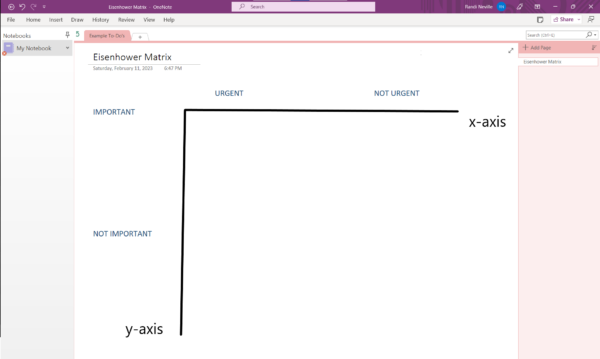 Click to enlarge
Click to enlarge Click to enlarge
Click to enlarge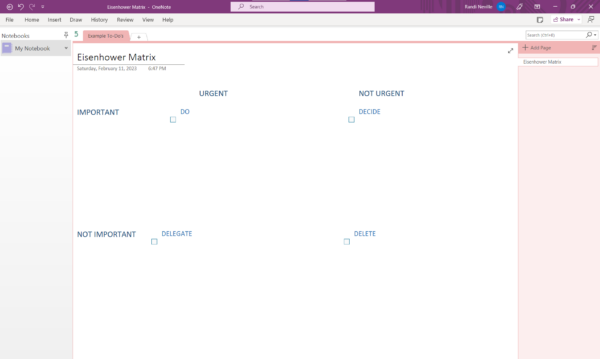 Click to enlarge
Click to enlarge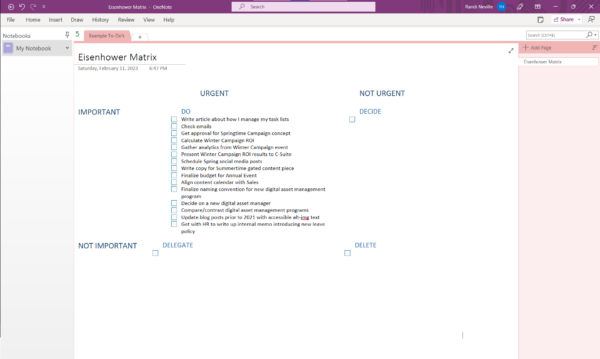 Click to enlarge
Click to enlarge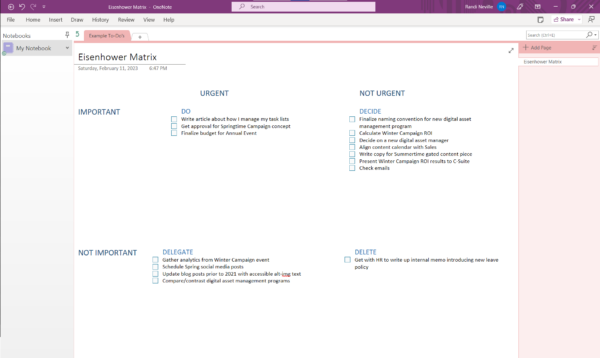
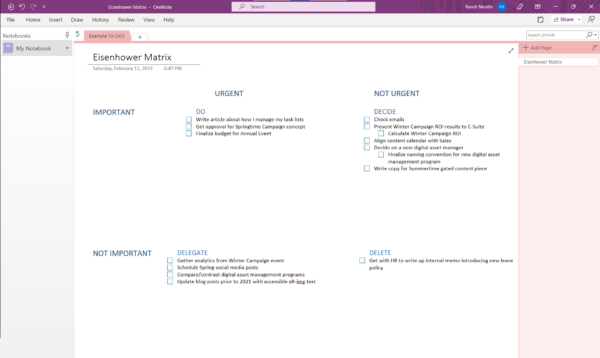 Click to enlarge
Click to enlarge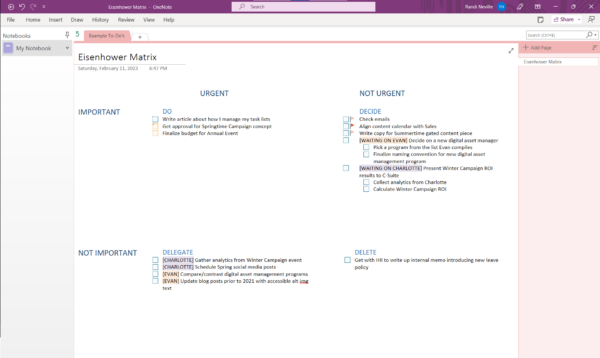 Click to enlarge
Click to enlarge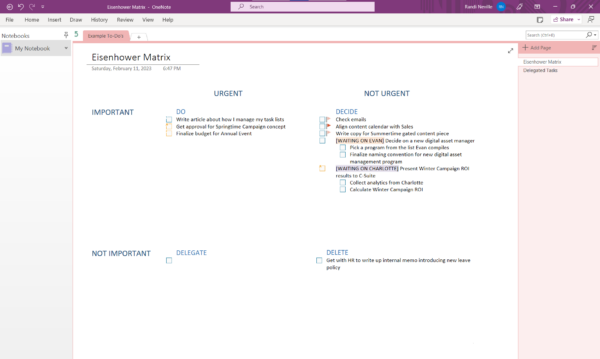 Click to enlarge
Click to enlarge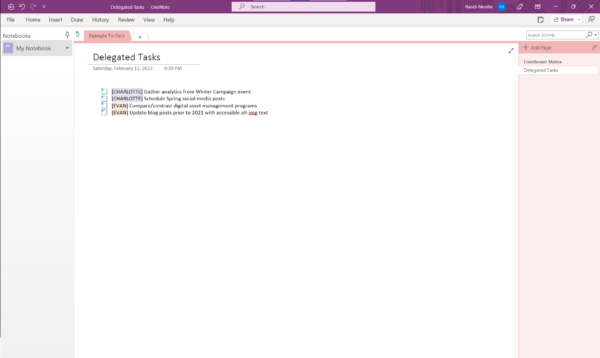 Click to enlarge
Click to enlarge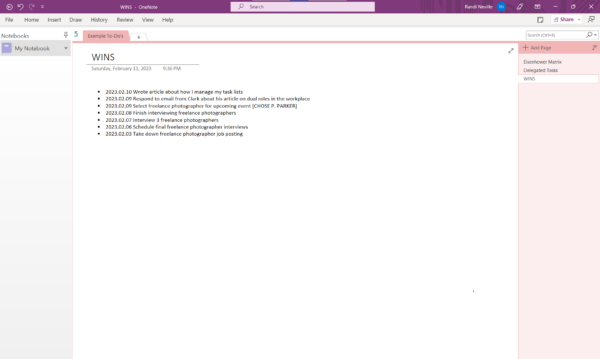 Click to enlarge
Click to enlarge